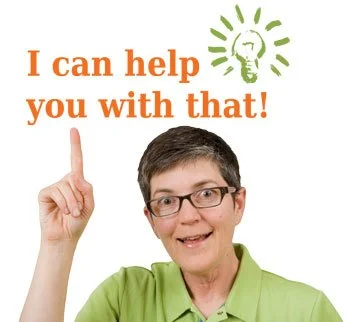Your problem: You can’t open your raw files
Here’s the scenario: You just started shooting raw files because you need exposure insurance and white balance flexibility. But you can’t get those raw files to open in Photoshop, Photoshop Elements or Lightroom! You’re ready to give up. This camera raw tutorial will help you.
Here are some solutions for you!
Please read all the way down to the bottom of this page before trying anything, or before emailing me for answers. The answers are here – really. Capturing images in RAW file format is far more flexible than capturing jpgs. However, sometimes your camera and the software on your computer don’t quite sync up. This is true if you have a brand new camera and an older version of Photoshop, or new Photoshop that hasn’t been updated. If that is the case, you may have to update your Adobe Camera Raw (ACR) plugin for Photoshop.
Follow the directions in Step One below. Now, if that doesn’t work, you’ll have to download the free Adobe DNG Converter utility, which will convert files from over 200 digital camera Raw files to a more universal RAW file format, DNG (which stands for digital negative), which can then be opened in an older version of Photoshop. (Older being CS2, CS3, CS4, CS5, CS6.) Photoshop Elements can also open RAW files, and you may have to follow the same process if you have a newer camera and an older version of Elements. See Step Two and Three below.
Before you start – Check to see if your camera is supported. Adobe’s list of supported cameras is here.
If your camera is brand new, raw files may not be supported until several weeks after being released.
READ the following if you can’t open your RAW files in Photoshop
Step One: Update Adobe Camera Raw (ACR)
Update and install the latest version of ACR (for CS6 use v7.1 – and just note it will only work for CS6 – For earlier versions or Creative Cloud see below.)
Use the Adobe updater (if it’s installed on your computer). That way all the updates will be automatic and much simpler than the manual method.
Windows users: Download Adobe Application Manager and update from there.
Detailed instructions are included on the download page of the Adobe site.
If you are using Photoshop CS2 – the latest version of ACR is 3.7
If you are using Photoshop CS3 – the latest version of ACR is 4.6
If you are using Photoshop CS4 – the latest version of ACR is 5.7
If you are using Photoshop CS5 – the latest version of ACR is 6.7
If you are using Photoshop CS6 – the latest version of ACR is 7.1 (DNG converter goes to versions 9.2 and beyond)
Later versions of Adobe Camera Raw: Camera Raw Plug-in Installer up to Version 14.
Step Two: Download DNG Converter
If Step One doesn’t work, you will need to convert your files to DNG format, and then use ACR after that to open the converted files
Once you get your file converted to a DNG, it will open in any recent version of Photoshop or Photoshop Elements, and other RAW image converters too.
Links to the latest Adobe DNG Converters:
Step Three: Convert Your Files
To use the DNG converter, follow these steps: (These are for Mac, but the PC steps are very similar)
Go to the appropriate link above and download the latest Adobe DNG Converter
Place it in your Applications folder
Launch the DNG Converter application
Select the folder where your raw files are located and click Convert
You can save the new files to another folder, which I suggest you do, (and perhaps delete the original raw files once you are certain the new DNG files will open)
You can also re-name your new DNG files, but it might be simpler to keep their original file numbering
The DNG files are also slightly smaller than your raw files, but don’t worry, all the quality is there
Step 4: If all else fails, try another software other than Adobe Photoshop or Lightroom.
Workflow suggestions:
Try one small folder of images first to test
The DNG converter converts your raw files to the DNG format which can then be opened using ACR and Photoshop CS2, CS3, CS4, CS5, CS6 or Adobe Creative Cloud
Very simple and fast. Converting files to DNG is actually considered very beneficial, as it is an archival format and it also uses a loss-less compression which makes the DNG files 15% smaller
DNG files can be opened by all RAW conversion software and in the future may become the standard file format for all digital cameras
Camera Raw for Photoshop Elements
Follow the same steps as with Photoshop above. Here are the updates to the Adobe Camera Raw plugins for Photoshop Elements MAC & Windows up to v.10. This will make it much easier to open your RAW files as you shouldn’t have to go through the DNG conversion process if you are using Version 9 or later. This is great news for Elements users.
ACR updates for Photoshop Elements – Use the DNG converter.
Related posts on working with Camera Raw Files
“Just wanted to say thanks for your page on Camera Raw files. After hunting around I stumbled onto your site and you gave without a doubt the simplest and most accurate information regarding newer raw camera files and older Photoshop programs. Adobe DNG rocks! And you rock even more!” –Timothy P.
Final Words
Many people write to tell me this tutorial helped them open their raw files. Many more people tell me I should charge for this tutorial. But I’d like to help as many people as possible, so I’ll keep this information free for all to see.
If this tutorial helped you open your raw files, please consider buying me a coffee. Your support is greatly appreciated.
Update: Adobe has change how they support Adobe Camera Raw so these instructions may not work going forward. It’s best to convert to DNG if you can’t open your RAW files.
I have used the DNG converter with Mac and Windows and I know it works. So don’t give up! Follow the directions carefully and you will succeed.
Converting files to DNG format will also allow you to open your RAW files in other software such as Aperture, Lightroom, Capture One, iPhoto, GIMP and many more, especially if your software is a little older – not 5 years older or more though – just if you haven’t got the latest and greatest versions yet.
There are also instructions for this procedure found on the Adobe site in the same locations as you get the ACR and DNG converter updates. And if NONE of these methods work for you after carefully following all the steps, then you can always use the software that came with your camera. If you’re lucky you will be able to convert to DNG files that way, and then open up the DNG files in your preferred raw image editing software.